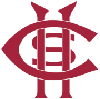How to access parent/student information in Charms:
Log on to www.charmsoffice.com, and click “ENTER / LOG IN” in the upper right corner.
Locate the “PARENT/STUDENT/MEMBERS LOGIN” section of the web page.
Login to your student’s program account using the following School Code: ChampaignCentralMusic
This will bring up the main “Public” page. This will allow you to look at the “public” calendar for your organization, event list, and handouts and other “publicly shared” files, as well as a few other options.
The first time you go here, enter your child’s school ID NUMBER (available on their transcript or some registration documents) into the Student Area Password field.You will be directed to the Change Password screen, to set a personal password different from the ID, for future use. You may also be directed to create both a unique Username and Password for the student. There are also mechanisms to recover/reset a lost Username/Password – when you create your new password, create a “hint” as well.
Whenever you enter using this Username/password, another more detailed screen appears, with various button options for you to access areas in the Charms account. What appears here is partially up to the Account Administrator or Head Director.Two areas in which you can help the director/administrator maintain his/her records:
- Update Personal Information – if the director has allowed it, you may help make changes to your and your child’s student information page (such as updating phone numbers / cell carriers and email addresses if they change) to help them communicate with you more effectively. You may also be able to indicate which parent volunteer/resource groups you would like to participate in, if this feature is activated. Click Update Info to save changes.
- After we have the system fully set up, you can make credit card payments for fees, trips and deposits to your student’s account. Click Finances – when the credit card payment is activated, you will see blue buttons in the four main areas of the financial statement indicating your ability to make online payments.
The Calendar may list events, rehearsals, and volunteer/RSVP opportunities.
Most importantly, the parent page cam assist both you and the teacher to communicate with each other.
Stay up to date on what’s going on with your student!
You can also download the Charms App to your smartphone – search your App Store for “Charms Parent/Student Portal” (or “Charms Blue”). It’s the way to stay in touch on the go!
We will continue working on the Charms implementation during the start of the school year and make you aware of updates as they are available. Contact treasurer.maroonbands@gmail.com with any questions.